Students have now been given their iPads and cases. The iPads must be set up at home this evening.
Students need to being them back to school tomorrow, and every day fully charged. A fully charged device is part of students’ daily kit check.
This afternoon we returned to the acceptable use of ICT agreement and all students resigned this as a pledge to keep themselves safe online, and to use ICT appropriately.
The ‘Acceptable Use of ICT Agreement’ can be found here.
Instructions for how to set up the iPads are as follows. Students have been given a printout of these instructions too.
Logging in
- Take your iPad out of the box and put it in the case you have chosen
- Use the power button at the top right corner of the iPad to power on the iPad
- Choose your language
- Choose your region (United Kingdom)
- Connect to your Wi-Fi Network
- You will now be prompted that XP Trust will manage your iPad – tap next
- You will then be asked to log in with a username and password. The user name is your first name, a dot, last name. e.g JOHN.DOE . Your password is: xptrustipad
Setting up
- Wait for the iPad to set itself up. During this process you’ll see a number of Apps begin to download to the iPad. You can find some further applications provided by the school in the app ‘Self Service’
- That’s it! Enjoy!
We’d recommend setting a passcode for your iPads by going to Settings > Touch ID and Passcode. Once you’ve set up a passcode you can add your fingerprints to unlock your iPad.
You may already have an Apple ID so if you’d like to log into the App Store, you can do this by going to Settings > iTunes & App Store.
Further Help and Support
You can always get help and support with your iPad from Apple with the ‘Apple Support App’ or by contacting the school.
Insurance Claims
For insurance claims, please contact [email protected] (see the parents section of the school website)