Students have been given their iPads this evening. Below is the printed guide that they have put into their bag. Year 7 Students need to bring their iPads to school fully charged in the case tomorrow.
Other students that have ordered iPads should be given those tomorrow.
iPad required set up
Screen protector
The screen protector must be installed immediately to keep the Applecare warranty on the iPad valid, please do this first to ensure the most successful installation.
You can follow this written guide or use our instructional video here.
Don’t unbox the iPad until you are ready to install the screen protector.
Make sure you have lots of space and a clean dust free flat surface before you start.
- Remove the screen protector from its case and the iPad from the box.
- Take care not to touch the iPad screen before installing the screen protector.
- If any dust particles fall on the screen you can remove them with the stickers in the toolkit.
- Very carefully remove the protective film from the screen protector, take care as the screen protector is made of glass.
- Using the paper tab on the protector, remove the plastic protective film protection.
- Align the cutout for the home button and applying a small amount of pressure to the middle of the protector touch it down to the middle of the screen.
- If there are any air bubbles under the protector you can push these to the side using the polishing cloth.
Installing the iPad in the Logitech keyboard case
This is really nice and easy, open the case from the box, align the camera on the rear to the top right of the case and clip it in.
Enrolling the iPad – First time login
- Select English as your language
- United Kingdom as your region (this is really important)
- Select “Set up Manually” from the bottom of the page
- Select your Wi-Fi
- Enter the password and tap “join” and then “next”
- Wait while the iPad activates (this may take a few minutes)
- A screen with the title “Apps & Data” will appear – select “Don’t Transfer Apps & Data”
- A new screen will appear with the title “Remote Management” – click “Next”
- A page with a login box will appear
- Add your username.
The username will be firstname.surname32
E.g. martin.said32
- The default password this year is “ enrolme ”
- The next page will ask you to click to “Enrol this device” tap the blue button
- The next screen will ask you to “Enable Location Services” please make sure this option is selected.
- Your enrolment is now complete and default applications will now start to download.
We will go through how to use our school website and associated apps in school with students. You can use the device as a regular iPad at home. Our management system applies between 8.00am and 4.30pm. There is a wealth of advice on Apple’s website on setting up parental controls at home.